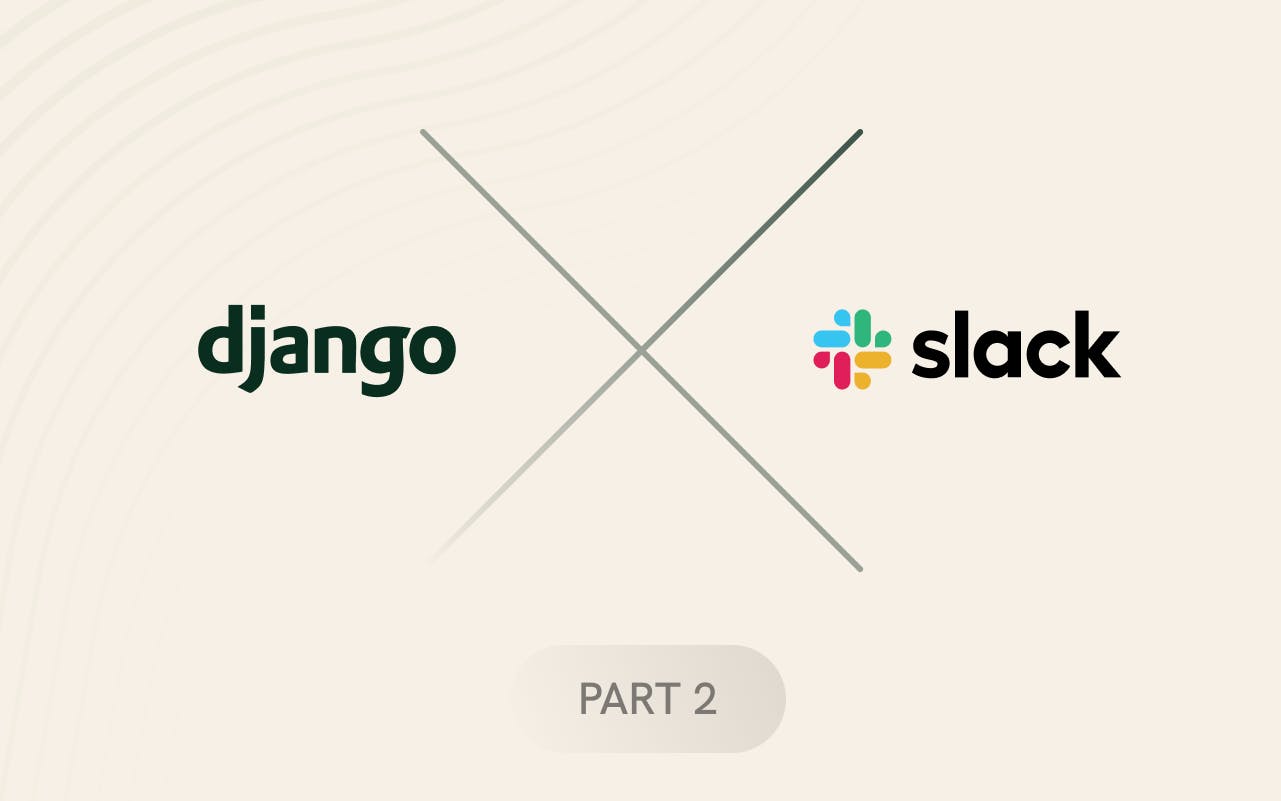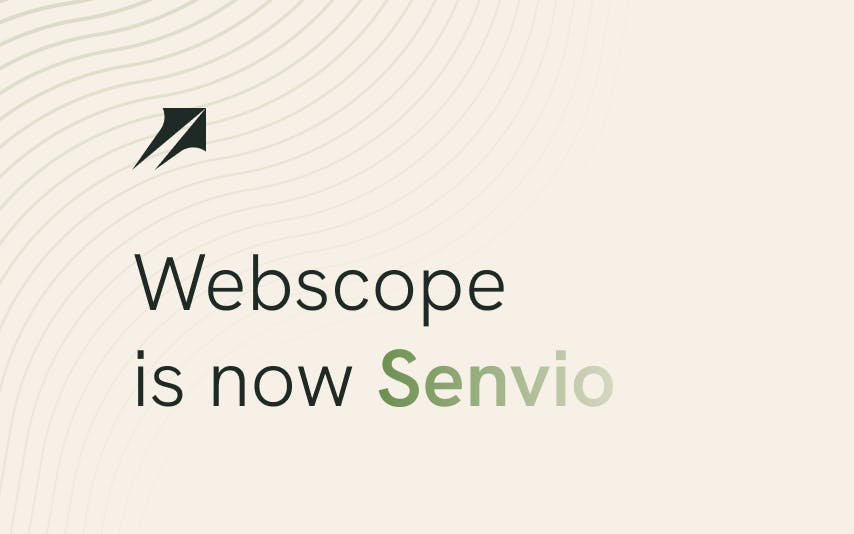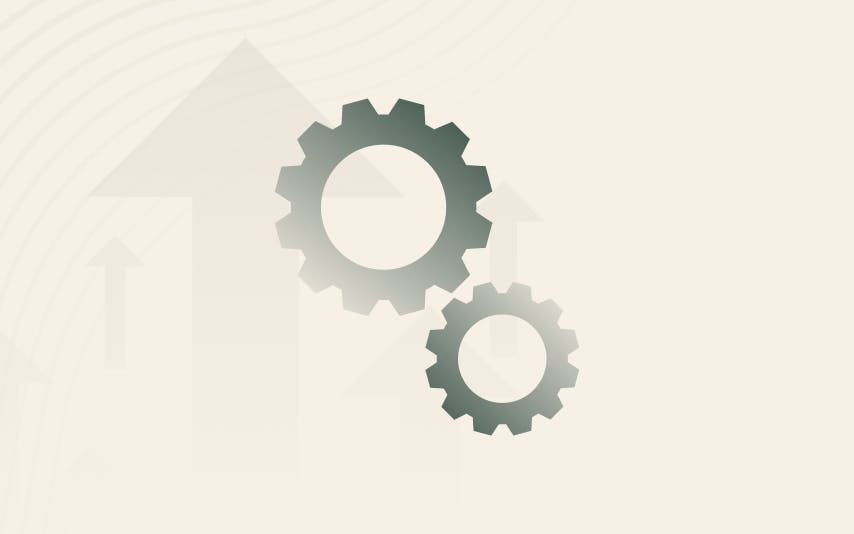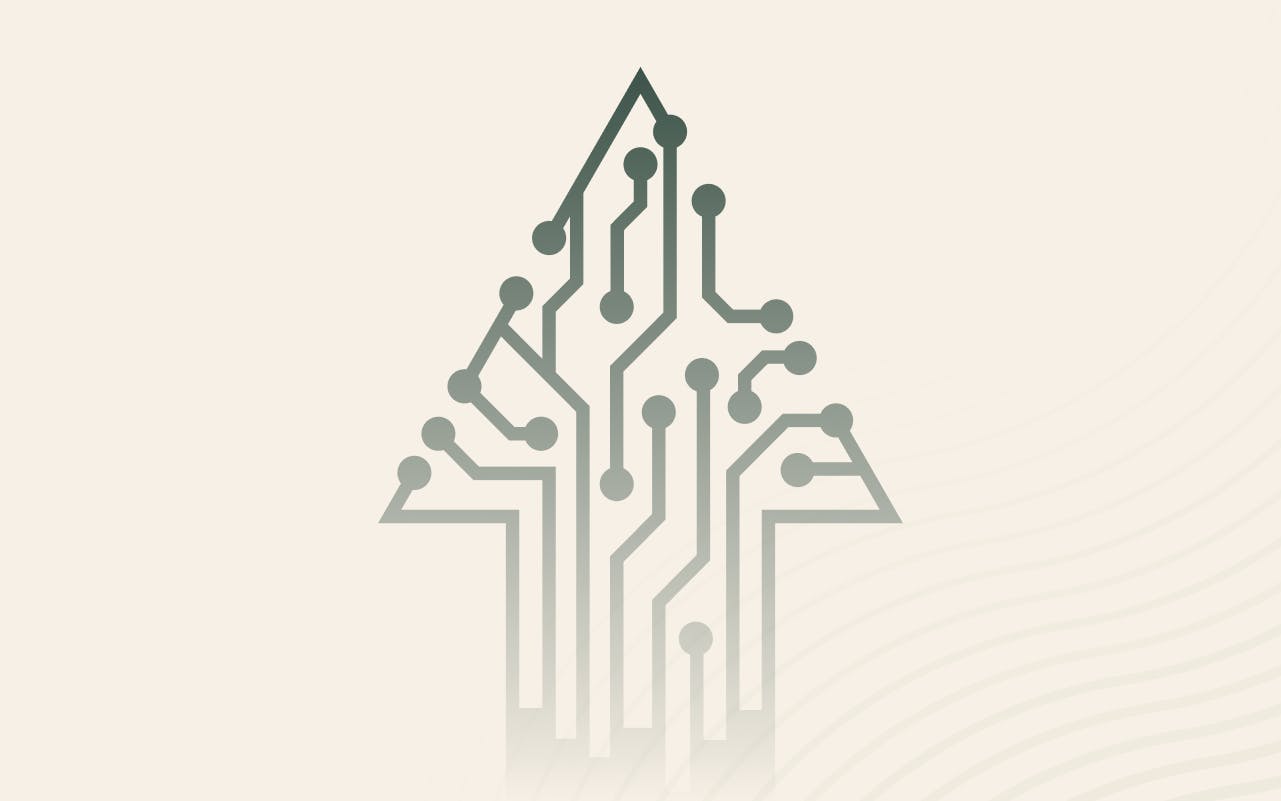In this part of the tutorial, we will set up a Django application.
You can check out the repository's tag: milestone-1 to see the result. At the end of this tutorial, we will have a Django application setup and deployed on Heroku.
Setting up Django
-
Install Django with it's CLI (
pip3 install Django), create new Django projectdjango-admin startproject teamwork,cd teamwork, initialize git (git init) -
pipenv install && pipenv shellLet's activate the pipenv environment. Read more about pipenv here. -
pipenv install django gunicorn django-herokuInstall Django and other dependencies. This should modifyPipenvandPipenv.lockfiles.
Your folder structure should now look like this
(teamwork) ➜ teamwork git:(master) ✗ tree
.
├── Pipfile
├── Pipfile.lock
├── manage.py
└── teamwork
├── __init__.py
├── asgi.py
├── settings.py
├── urls.py
└── wsgi.py
1 directory, 8 files
If you try to run pipenv run ./manage.py runserver - you should see the application running at http://127.0.0.1:8000/, please ignore the warning about unapplied migrations.
Let's configure Heroku!
Heroku is awesome because with it's django-heroku package, in just a couple of lines, it will configure the simple Django deployment including the database.
- Let's create a Heroku project.
a) Create a project
b) Select your preferred region
c) Link with Github
- We need to create a
Procfilein our root directory to let Heroku know how to serve our Django app.
It's content should look like this
web: gunicorn teamwork.wsgi
Also, add the following import statement to the top of settings.py:
import django_heroku
add the following statement to the bottom of settings.py:
# Activate Django-Heroku.
django_heroku.settings(locals())
Source: https://devcenter.heroku.com/articles/django-app-configuration
- Push everything to
gitand deploy from Heroku console
Congrats, your app should now be deployed! 🎉
Setting up a custom user
Quote from an official Django's documentation says
When you start your project with a custom user model, stop to consider if this is the right choice for your project.
It's absolutely recommended to configure a custom user model at the beginning of your project. You can read more about why here.
-
pipenv run ./manage.py startapp core- this will create an application with namecore -
Add
corestring toINSTALLED_APPSin yoursettings.py -
Create CustomUser class in
core/models.py1 2 3 4 5 6from django.contrib.auth.models import AbstractUser class User(AbstractUser): def __str__(self): return self.username -
And specify
AUTH_USER_MODEL = 'core.User'in yoursettings.py
Database configuration
-
One more thing though. Heroku automatically created a db and attached it to your deployment. If you want to work with this database remotely, you need to pass
DATABASE_URLto your process (or differently set it for Django). -
Open Heroku, go to Settings > Config Vars > Reveal Config Vars
-
You'll find a Postgres URL as
DATABASE_URL. You can copy this value and pass it to your commands like thisDATABASE_URL=<value> pipenv ./manage.py <cmd>or optionally set it in your environment. -
Now, make sure you apply migrations to this database.
-
DATABASE_URL="postgres://...." pipenv run ./manage.py makemigrations && pipenv run ./manage.py migrate -
For the sake of readability, we will omit passing
DATABASE_URLin this tutorial and expect you to pass the correct value.